Advanced Searching with Descriptors
Controlled Vocabularies
Descriptors are terms used by each database to "officially" label a particular concept. This is referred to as a controlled vocabulary. Descriptors are also known as subject terms.
Descriptors used by a particular database can be found in that database's Thesaurus or Subject Terms Lookup.
The video below explains when you might want to use descriptors in your advanced searches.
How To Find A Database's Thesaurus (Subject Terms Lookup)
EBSCOhost
In some databases, like EBSCOhost, the link to the Thesaurus is found in a menu bar at the very top of the page. In this case, it is called Subject Terms.
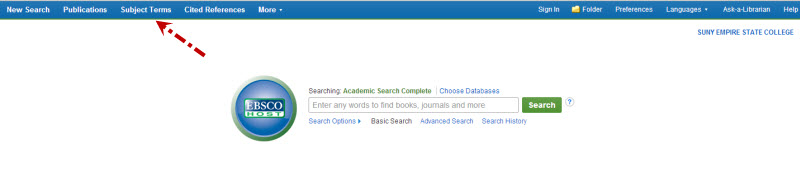
ProQuest
In other databases, like ProQuest, the link to the Thesaurus is found in the Advanced Search screen.
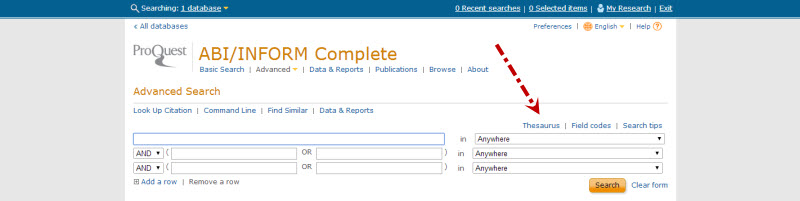
Searching Descriptors (Subject Terms)
When you want to search by descriptor or subject term, go to the database's Advanced Search.
Enter your descriptor/subject term in the search box, and use the pull-down menu next to it to select SU Subject Terms (or in some databases, DE Descriptor).
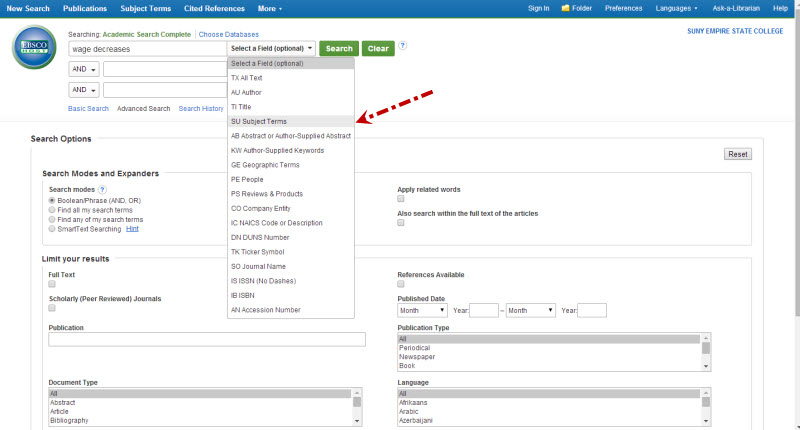
Accessibility Note
Please note: If you need to request accommodations with content linked to on this guide, on the basis of a disability, please contact Accessibility Resources and Services by emailing them. Requests for accommodations should be submitted as early as possible to allow for sufficient planning. If you have questions, please visit the Accessibility Resources and Services website.